Lesson 4 – Cleaning up
Lesson Overview
- In this lesson we’ll cleaned up our mess
Lesson
- Destroy your AWS resource using terraform
cd ~/flask_docker_lab/infrastructure/terraform-ecs terraform destroy
- Terminate your EC2 development instance
The following commands will permanently terminate the EC2 instance in which you run the command. Upon completion of the command, your ssh session will terminate and the EC2 instance will be gone foreverexport AWS_DEFAULT_REGION=`curl -s http://169.254.169.254/latest/meta-data/placement/availability-zone | sed -e 's:\([0-9][0-9]*\)[a-z]*\$:\\1:'` curl -s http://169.254.169.254/latest/meta-data/instance-id | xargs -i aws ec2 terminate-instances --instance-ids {}If you don’t want to destroy the EC2 instance, you can just shut it
down instead so that it can resumed at a later time using the following
command. Your account will be charged for the EBS storage volume that
will remainexport AWS_DEFAULT_REGION=`curl -s http://169.254.169.254/latest/meta-data/placement/availability-zone | sed -e 's:\([0-9][0-9]*\)[a-z]*\$:\\1:'` curl -s http://169.254.169.254/latest/meta-data/instance-id | xargs -i aws ec2 stop-instances --instance-ids {}
Lesson Summary
In this lesson we:
- Un-deployed our docker containers from the cluster
- Destroyed our resources in AWS using terraform
- Terminated our developer desktop
Additional Things to try:
- Expand the flask application to include more containers using micro-services, like the image resizing routine we built for the Flask Lab.
- Implement auto-scaling policies to automatically grow the number of container instances running our code
- Connect the containers to a database and practice using environmental variables to point the docker instance to the correct DB, based on the environment its running.
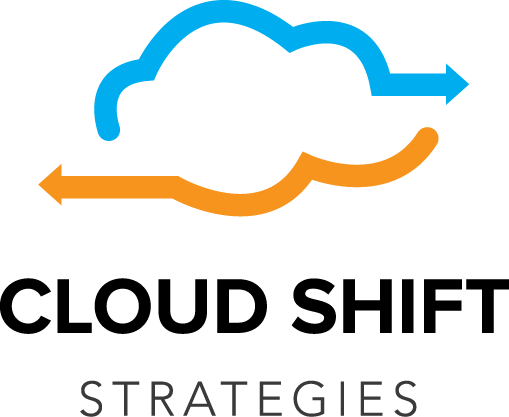
Recent Comments